Transactional Invoicing
Steps for Billing Us Moving Forward
Step 1 - Navigate to the Transactional Invoicing Tab:
Click on the Transactional Invoicing tab, and you will be redirected to the page displayed below.
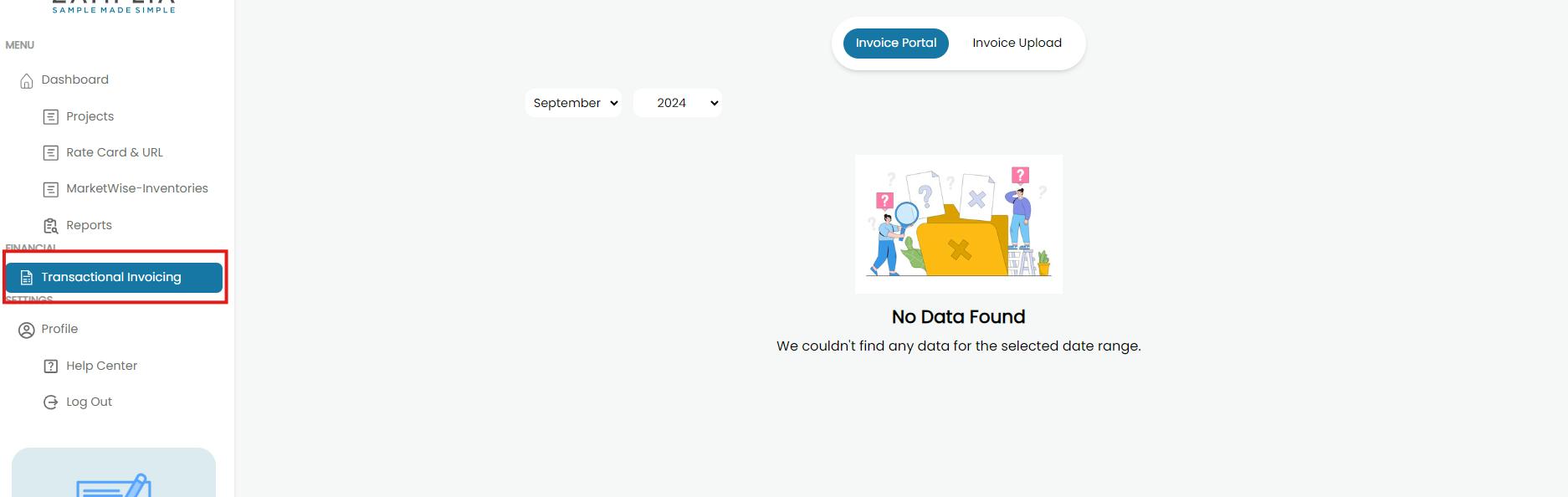
Step 2 - Select the Billing Month:
Choose the month for which you want to view the details. This section will display the total amount we owe you for that particular month, along with the associated purchase order (PO). The displayed amount and PO will be the basis for billing us for that month.
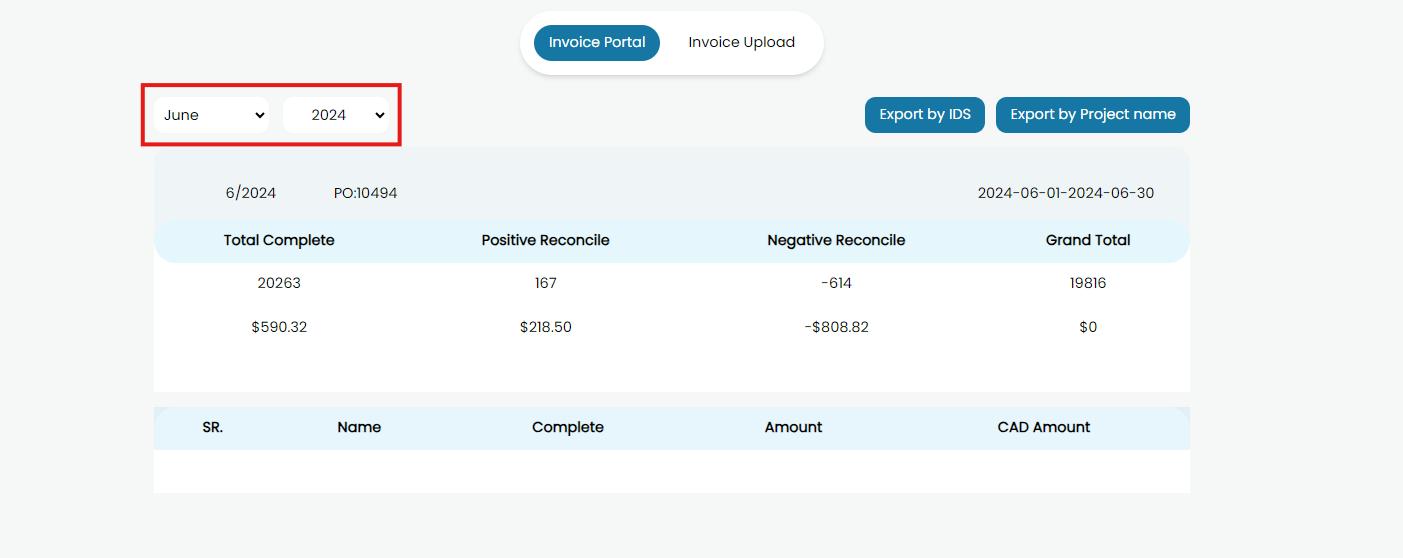
Step 3 - Review Detailed Projects:
If you wish to review individual project or transaction IDs, you can export a detailed breakdown. To do this, simply click on Export by ID or Export by Project Name to download the corresponding Excel files. These reports are for your own cross-referencing with the data on your end.
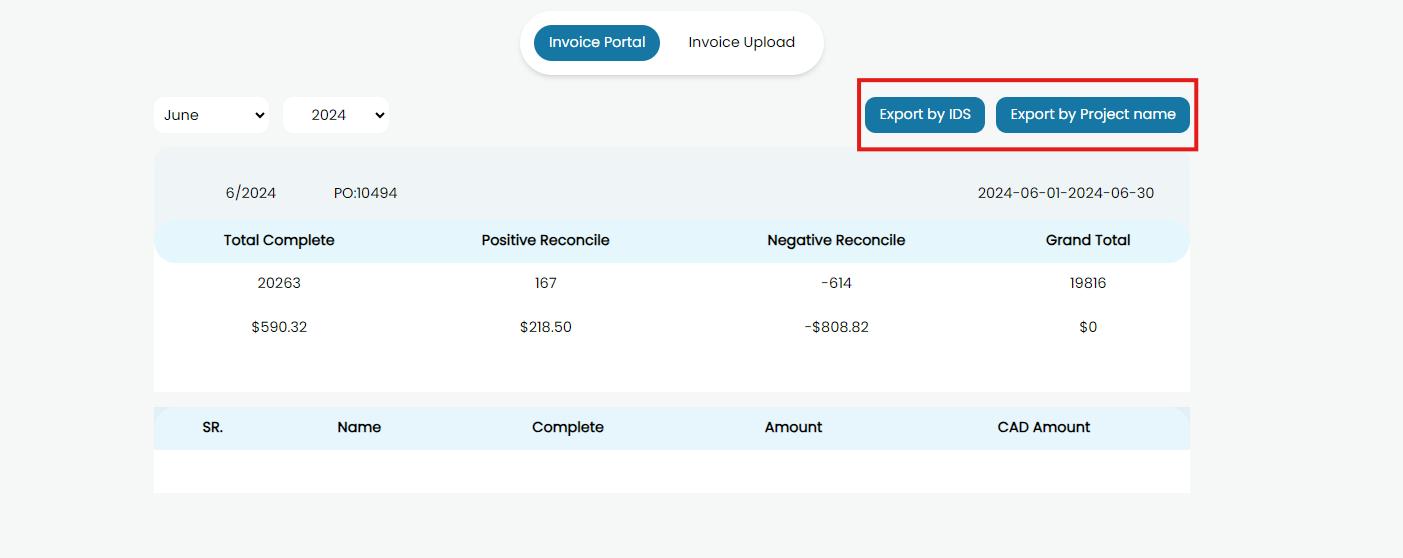
Step 4 - Invoice Confirmation and Submission:
Once you have reviewed the data, navigate to the Invoice Upload section. Here, you can enter your invoice number, invoice amount, and upload the invoice document.
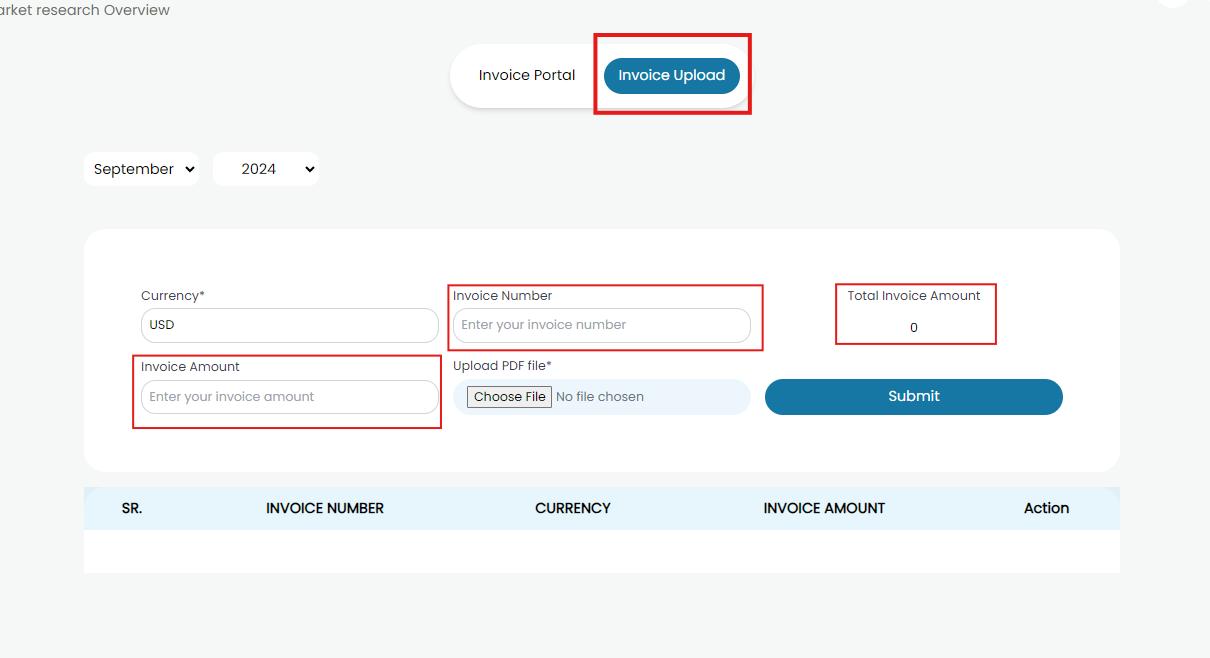
In the Invoice Amount field, enter the same amount listed under Total Invoice Amount for the selected month, unless one of our representatives has discussed and agreed on a different amount with you due to specific circumstances.
If the numbers match and everything looks correct, you can proceed to upload the invoice directly. However, if you notice any discrepancies in the numbers or transaction IDs, please reach out to us or contact our support team for further review.
Billing Details:
All invoices should be billed directly to Zamplia.
-
Contact Email: finance@zamplia.com
-
Company and Address:
Zamplia Ltd
401 The West Mall, Suite 700
Etobicoke, ON M9C 5J5